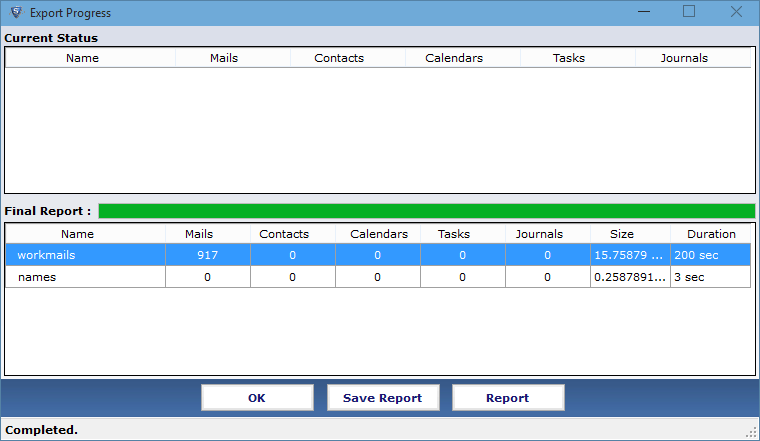How to Export?
- To start the conversion process of NSF file download the product Click on Browse button
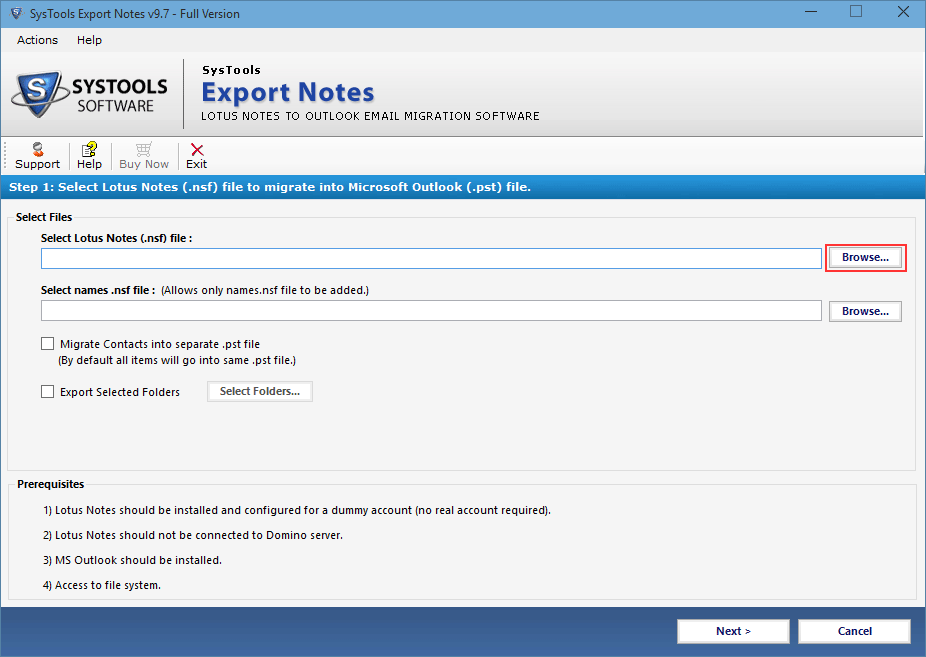
- In next screen get the required NSF file and click on Open button to load file details
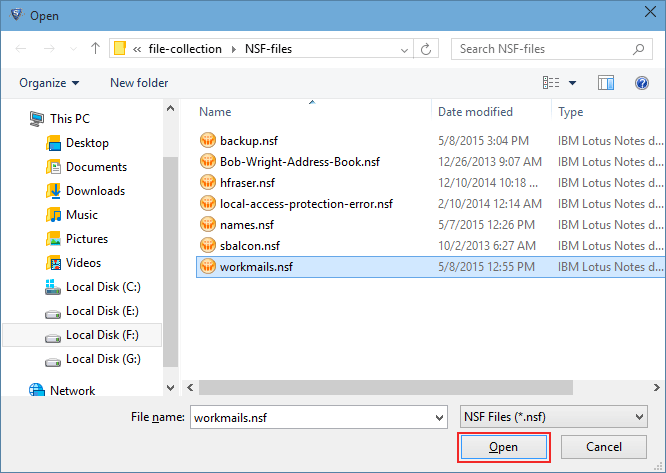
- Now choose the second browse button to select the location of saved names.nsf file
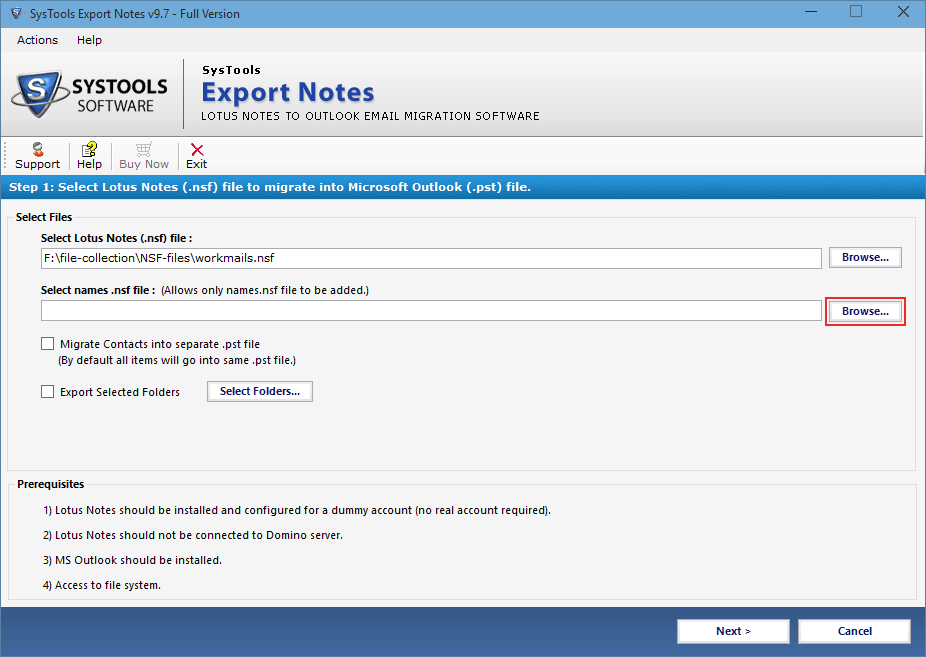
- Select and continue with Open option to load the names.nsf file in the software
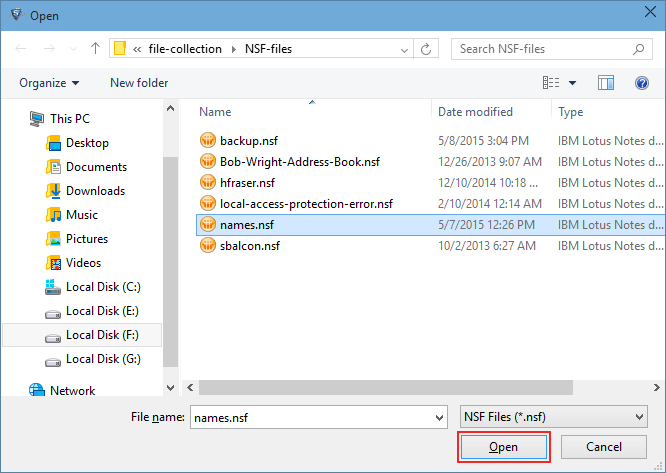
- To store Notes contacts into distinct PST file check the shown option Migrate Contacts into Separate PST file. Also check Export Selected Folders option for the migration of spoecific NSF folders
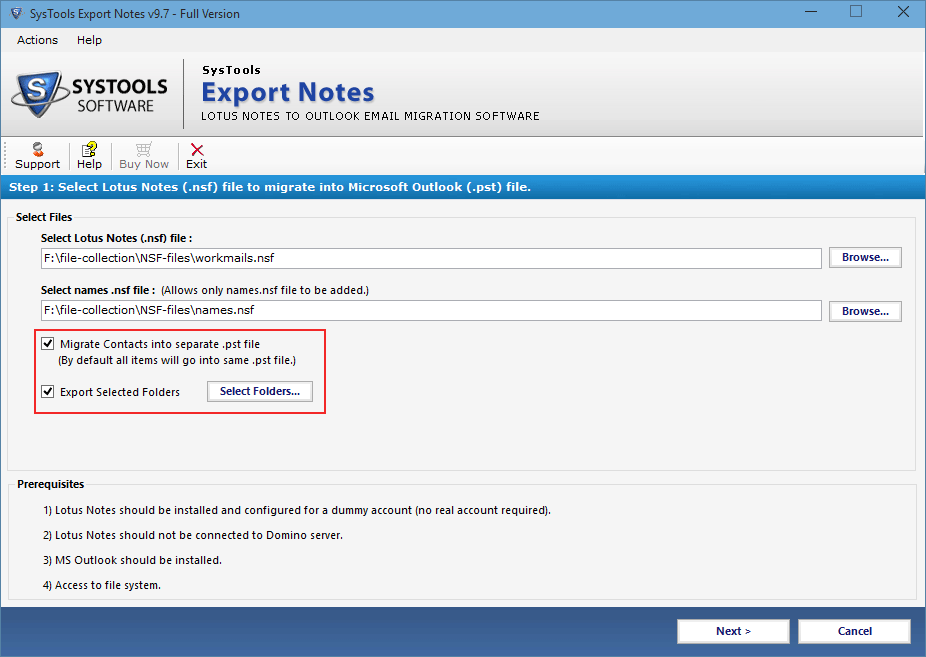
- Apply several filters for the conversion of selected email data to MS Outlook
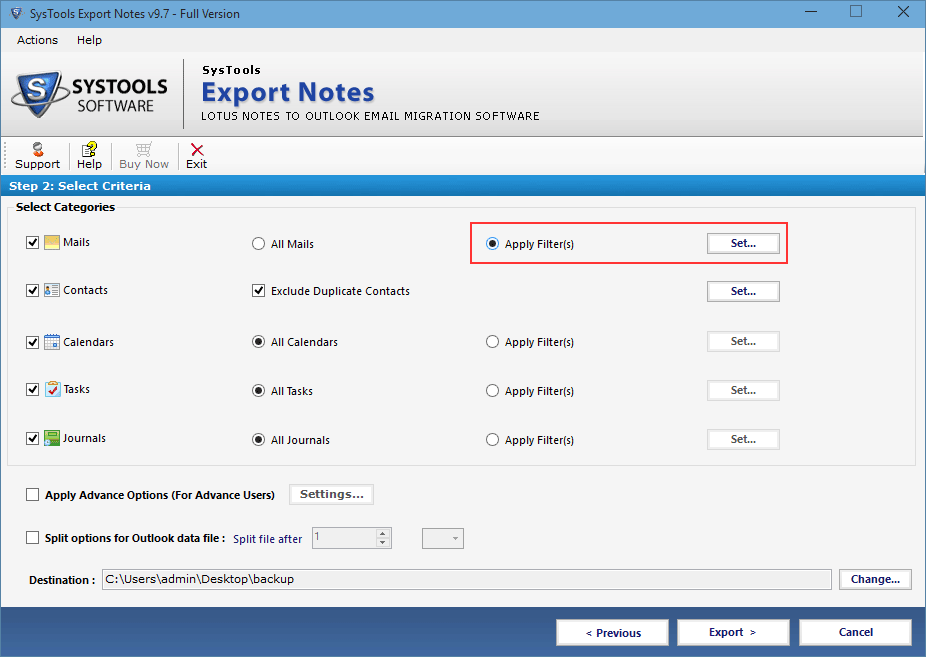
- Go with Exclude Duplicate Contacts option for the elimination of identical contacts of Names.nsf file during conversion
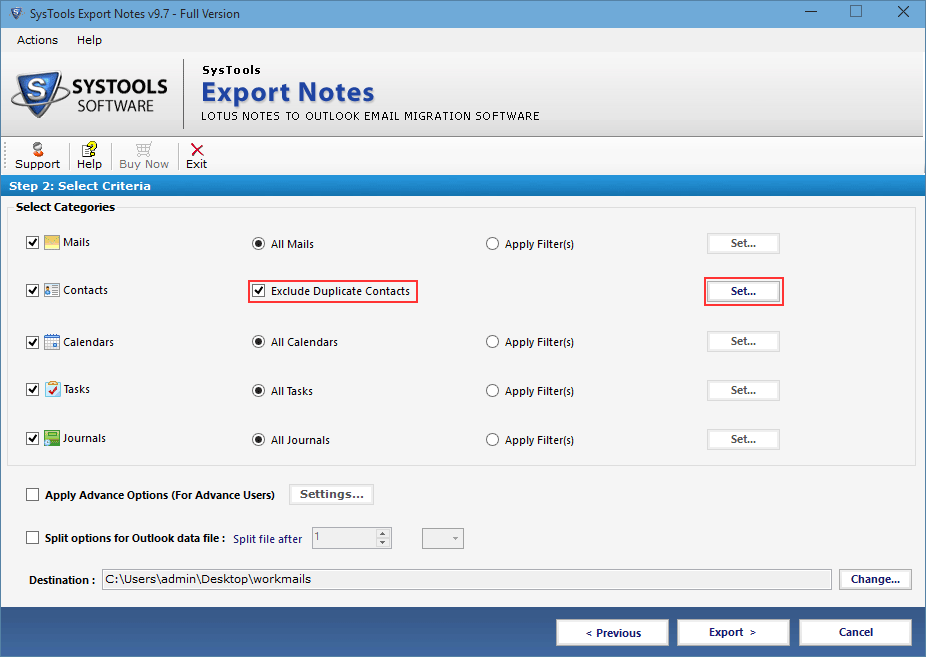
- Use Advance Settings option for the precise conversion of NSF database
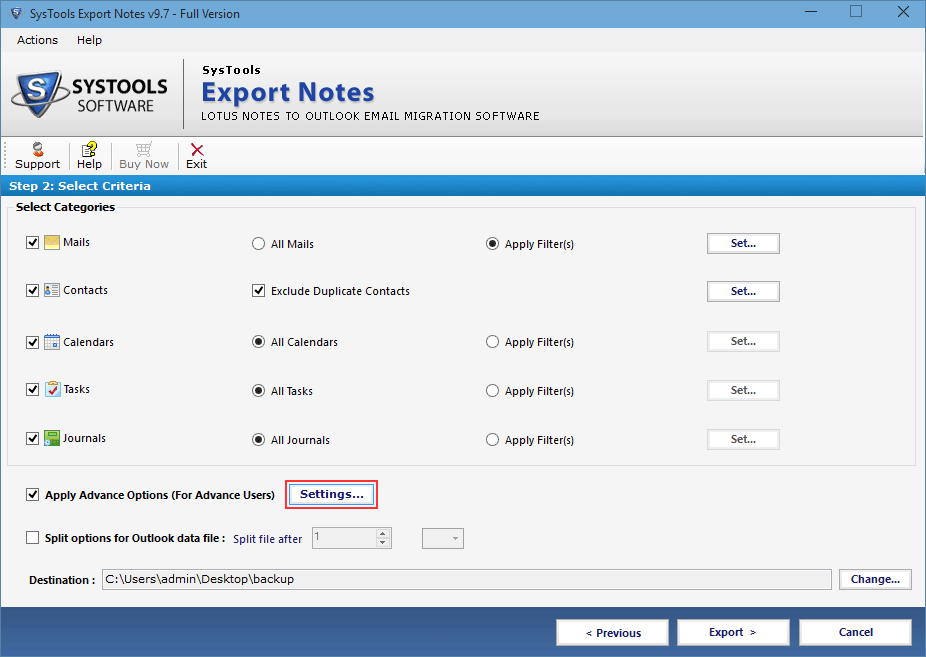
- Check all the shown vital options to save them after migration
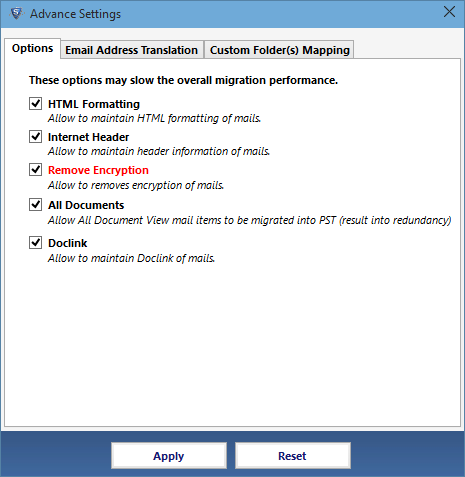
- To convert NSF email canonical names use the option Email Address Translation
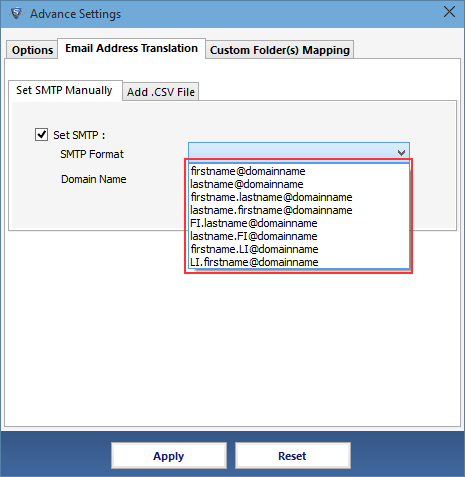
- After the mapping of NSF folder data to Outlook PST file folder check and provide the name
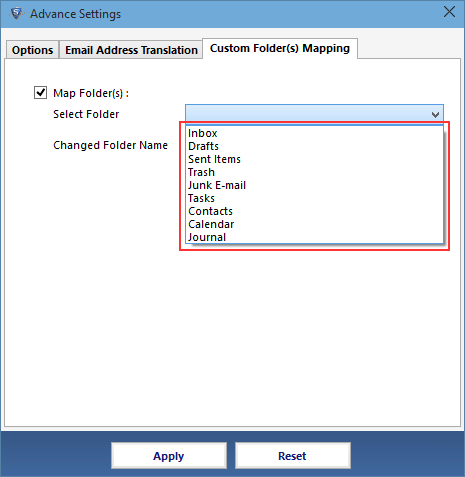
- The software also offers the option to divide output PST file size in MB or GB, and to vary the file location click on Change option
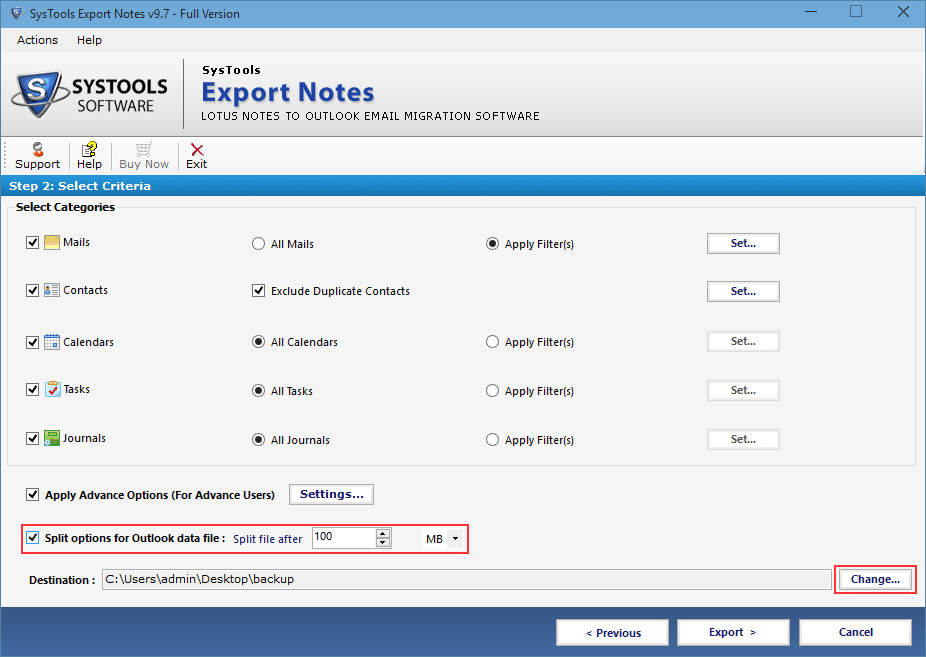
- At last click on Export button for themigartion of NSF file database
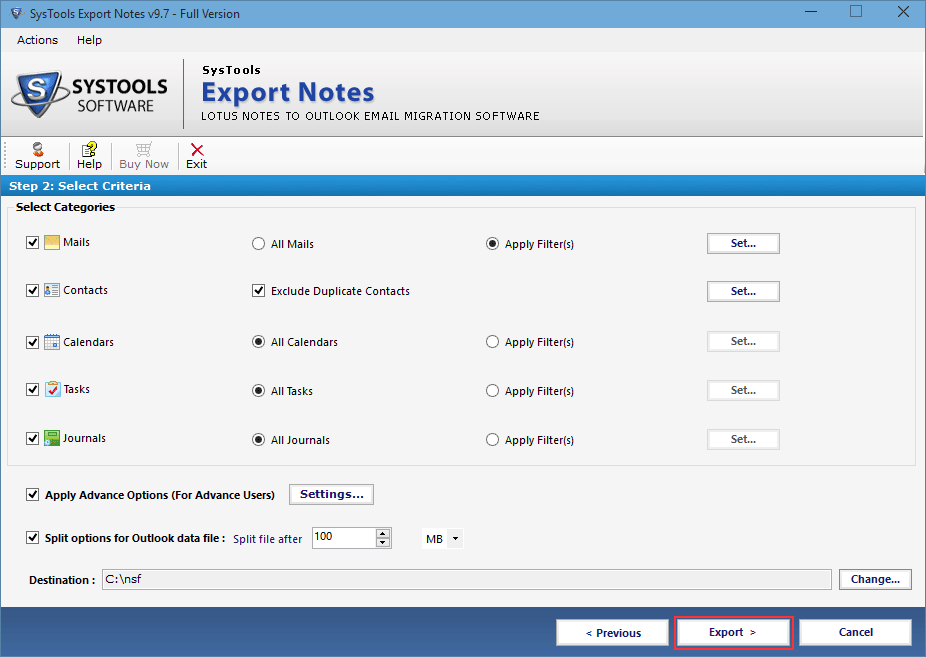
- At last software exhibits the final conversion report. Click on OK to exit the application